New to using your 23andMe or AncestryDNA raw data? Check out this quick tutorial on how to look up any rs id.
How to check a SNP in your 23 and Me raw data:
You can easily check your 23andMe raw data using the “Browse Raw Data” feature.
After you have logged into 23andMe, click on your user name in the upper right corner of the page. Select Resources and then “Browse Raw Data”.
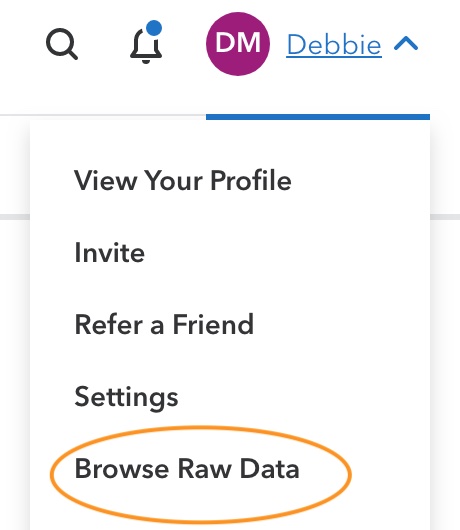
Type or paste the rs id number and hit ‘enter’. Your genetic data will show up in the “Your Genotype” column.
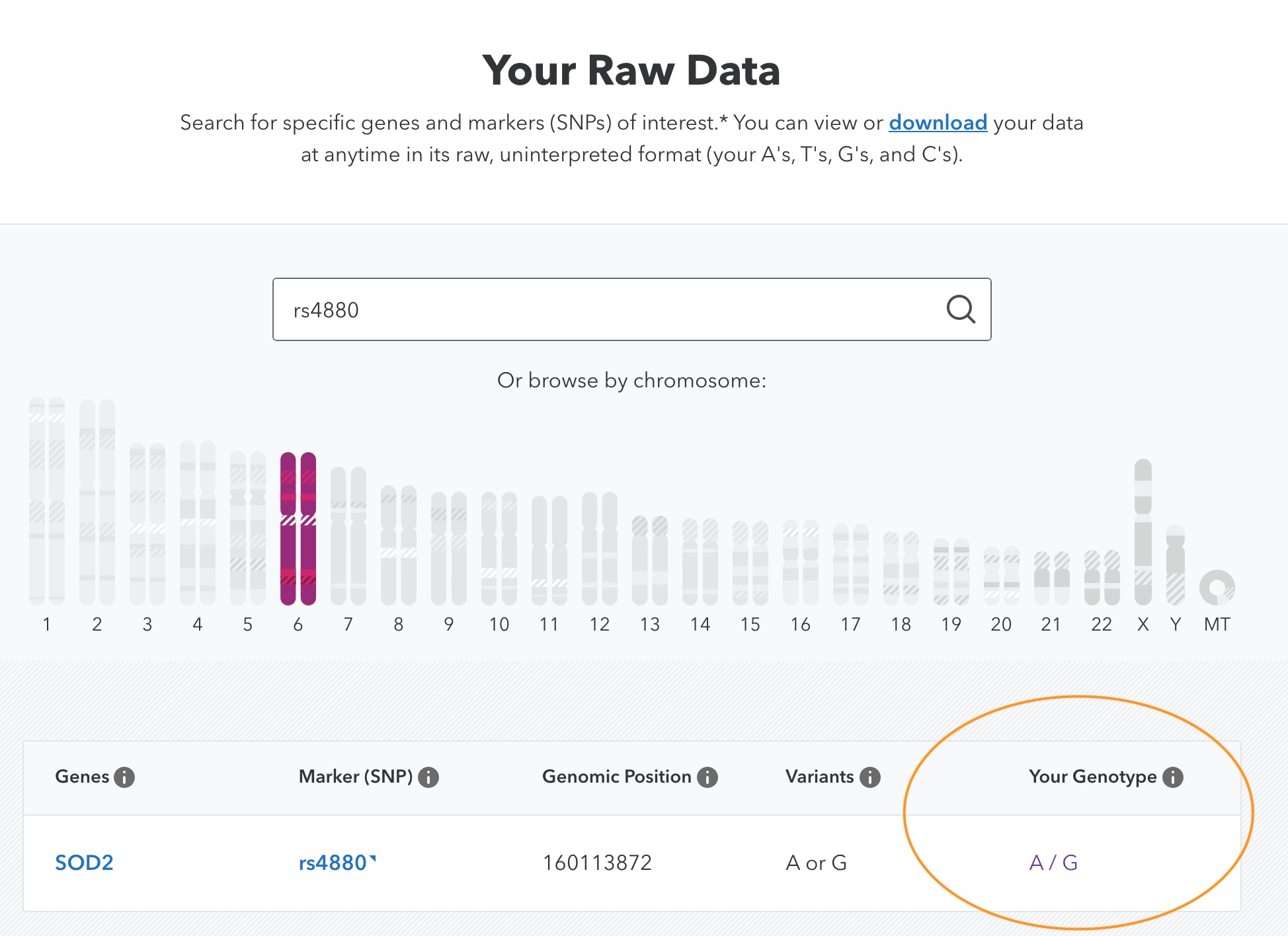
Alternatively, you can download your 23andMe raw data and search the text file (same method as below).
Checking for a SNP in your AncestryDNA raw data:
- Download first: AncestryDNA doesn’t off a way to view your raw data on their website. Instead, you will need to download the raw data file to search in it.
- Text search: Once you’ve downloaded your AncestryDNA raw data file, you can search the text file using a text editor.
- Excel search: Alternatively, you can import it into Excel and use the ‘find’ function to search for the rs id.
- What to look for: The AncestryDNA file gives the genotype in the last two columns. Just combine the letters to see your genotype.
Here is what the data file looks like:
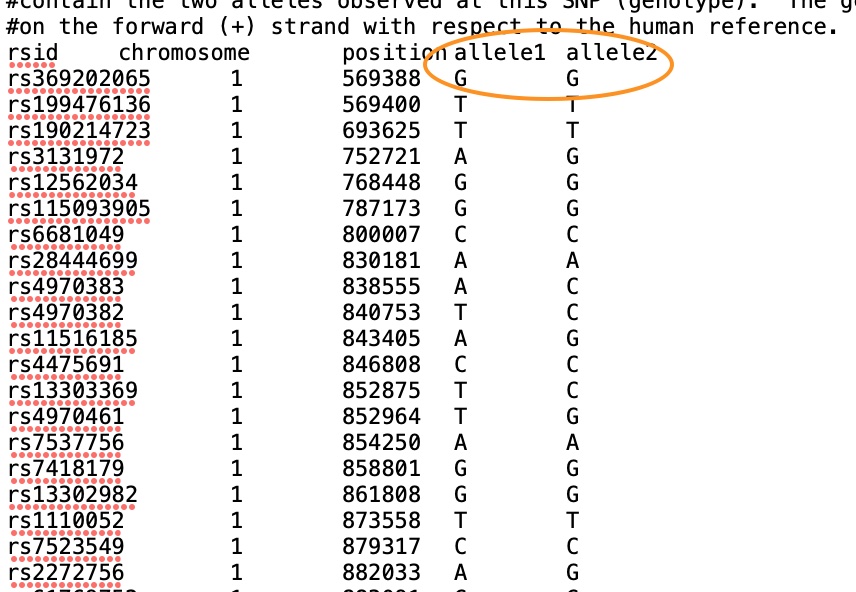
The key to searching the AncestryDNA data file is to make sure that you have found the whole rs id.
For example: If you search for rs4880, the first rs id that will come up is rs488069.
Keep searching until you find the exact rs id.

Tired of searching through your data? Join as a Genetic Lifehacks member to see your genetic data in each article.
Wondering when 23andMe goes on sale? Check out the 23 and Me Sale Dates article.

