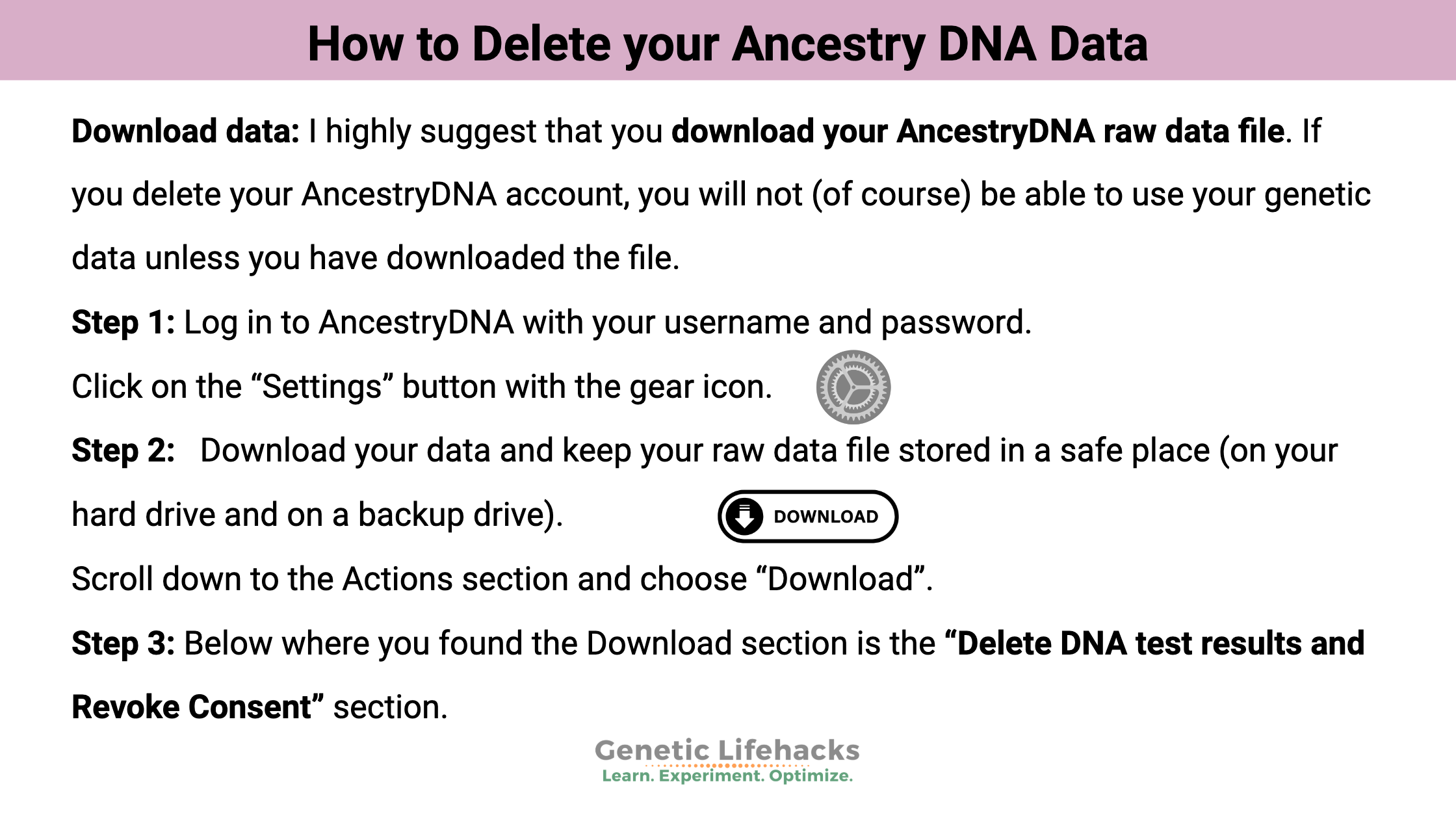This is a quick, step-by-step guide to deleting your DNA data and account on Ancestry.com.
Step 1: Log in to AncestryDNA with your username and password.
Click on the “Settings” button with the gear icon.

Step 2: Download your data and keep your raw data file stored in a safe place (on your hard drive and on a backup drive).
Scroll down to the Actions section and choose “Download”.
Check the box and re-enter your password.

Step 3: Check your email for a message from AncestryDNA. Follow the link to download your genetic data as a .zip file.

Step 4: Now that your genetic data is downloaded, you can begin the process to delete your account. Go back to the Settings page (Click on AncestryDNA home, then the Settings button with the gear)
Below where you found the Download section is the “Delete DNA test results and Revoke Consent” section.

Enter your password and click the button. You should see a success banner briefly before being taken back to the main AncestryDNA page.
Step 5: If you want to delete your entire Ancestry.com account, go to https://www.ancestry.com/account/delete. (This deletes your whole Ancestry.com account including family tree access, but anything you shared on Ancestry.com will still be on the website for other users.)
You will need to check off that you understand that your account will be deleted as well as your DNA data and your saliva sample (within 30 days… ).

Once you click the “Next Step” button it will require a confirmation code that will be sent to your email in a couple of minutes. Keep the Ancestry browser window open so that you can get back to it with the confirmation code. Your account will not be deleted until this confirmation code is entered.